Configuring Dialup Modem Connections
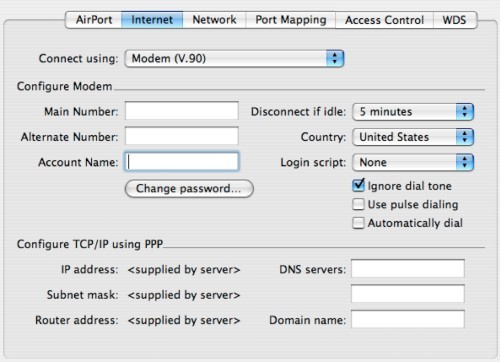
If the ABS connects to the internet via its internal modem, select either of the "modem:" settings. The modem setting depends on your ISP and the modems they use. The V.90 standard is newer and usually preferable. However, some ISP's (such as France Telecom) have not yet updated their modems and the V.34 standard may be slower but works.
- Enter all the phone numbers, user name and password as supplied by your Internet Service Provider.
- I would increase the time to disconnect to at least 5 minutes to reduce nuisance disconnects.
- Set your country code (if available) to whatever country you're using the ABS in. I'm not sure exactly what this does as my US configured modem worked fine in France, Germany, the UK, New Zealand, and Australia.
- Login scripts are usually not required. But if they are, your ISP should be able to help you with this - I have no experience with such scripts.
- Check the "ignore dial tone" if your ABS is having trouble finding the carrier signal. On the other hand, if the telephone line is also being used for regular phone calls, leave "ignore dial tone" unchecked since the ABS may otherwise interrupt phone calls.
- Check "pulse dialing" in case you don't have touch-tone dialing.
- Leave the "automatically dial" box checked unless you want to manually control when the ABS connects to the internet via the "Connect" button in the Airport application.
- If you're having frequent issues with flaky internet connections, your base station modem may be interacting badly with the PPP server at the ISP. Usually, it's a problem that manifests itself with Domain Name Servers (I describe what DNS servers do in a bit more detail on my Drop-Outs Troubleshooting page). If the Domain Name Server (DNS) information is not passed properly, you'll get frequent messages from your web-browser to the effect of Safari can't find page "http://www.xyz.com/abc.html" because it can't find the server "www.xyz.com".
If this is the case, simply call up your ISP to get the information from them or look at your contract (sometimes, the DNS server IP addresses are listed there). Next, copy the IP addresses exactly into the open fields. Be very careful to get this step right... the IP numbers should consist of four sets of digits separated by dots, like "45.91.129.5", as a random example. Enter two different IP addresses for the DNS servers to ensure that if one fails that the other can pick up the load.
Note: By manually entering IP addresses for the DNS servers, you may experience service issues if the ISP changes the addresses of its DNS servers (typically, this is very rare). On the other hand, entering the DNS addresses can dramatically speed up your browser and may make it more adept at finding the servers you're looking for. I enabled it on my base station because RCN's cable modem misbehaves from time to time and have not had any issues with my browser since then.


