How to Configure your "Extreme" Apple Base Station with Version 4.0.1 of the Apple Airport Admin Utility

This short guide was written to assist folks who use "Extreme" base stations with Mac OS X or Windows XP. There are several additional guides on this site for other base stations and operating systems, namely: "Graphite" (OS9), "Graphite" (OSX), and "Snow" (OSX). Note: there is no Apple Admin Utility for "Extreme" base stations available for OS 9 users. You may be able to use one of the Java-based alternatives instead.
First, be sure to have the most recent Airport Admin software (version 4.0.1). Furthermore, be consistent in the version of the airport software on all computers that will be using the Airport network. Mismatches in versions can lead to hard-to-diagnose errors. When you upgrade a base station, also upgrade all client computers (i.e. computers that use the base station). Firmware mismatches seem to be at the root of many connection problems, and Apple has quietly released a number of Firmware upgrades in conjunction with Airport Software upgrades.
Starting the Process
Configuring the ABS is pretty easy as the information it demands from you is similar to the information the Assistant needs to configure your ABS. The only difference is that you have much better control over what the ABS will and will not do when you use the Admin Utility instead of the Assistant. By the way, Apple has released a pretty comprehensive Design Manual for Airport Extreme Networks. Furthermore, I am not going to cover the installation of wireless printers (via USB to the ABS) - instead, I'll point you to the above manual and the list of compatible printers.
Starting with the "Snow" base station, Apple added a second ethernet port to its base stations. Thus, the "Extreme" base station has a LAN and a WAN port. The WAN port is meant to attach the ABS to high-speed connections, while the LAN port is meant for any machines "behind" the base station (for example, if you're using the ABS as a router). The LAN port is identified by this symbol: <···>
The best way to configure a ABS is via a ethernet cable to the LAN port of the ABS. That way, if the ABS has been reset to its factory default settings, the Admin utility will usually find it. Since the ABS "Extreme" has a autosensing ethernet port, the ethernet cable you use does not have to be a cross-over cable.
You always want to connect the WAN port to the high-speed modem, as attaching the cable modem or DSL connection to the LAN port can confuse the ABS. Furthermore, whenever you update the firmware of a ABS it is a very good idea to disconnect the WAN port while you are doing so. Only AFTER you have finished updating the settings or firmware reconnect the WAN connection.
This step is not described by Apple in their literature, but it can be very important in order to ensure that the ABS configures itself the way you intended it to. Otherwise, the ABS will take preference to the configuration data sent by the high-speed modem!

After connecting the ethernet cable, locate the Apple "Airport Admin Utility" on your hard disk and launch it (be sure that this is the latest version). The Icon for the Utility should look like the one to the left. After you double-click it, the following window will appear.
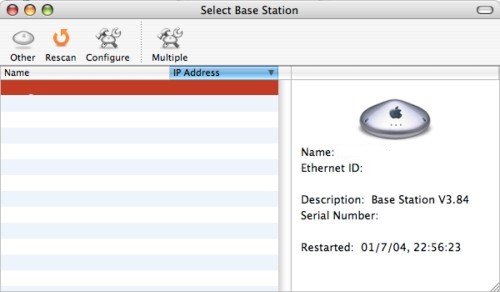
To configure, start off by double clicking on your ABS name in the window admin utility. If your unit went through a complete reset or is brand-new, it will appear here as a series of hexadecimal characters that correspond to the MAC address printed on the underside of the ABS.
The admin utility will ask for a password, and unless you've changed it, it is "public". After a firmware reset, the password also reverts back to "public". If the password query was successful, the Airport firmware will be updated as needed, followed by a reset. If you have the latest firmware already on the ABS, the utility will launch into the set-up screen shown below.
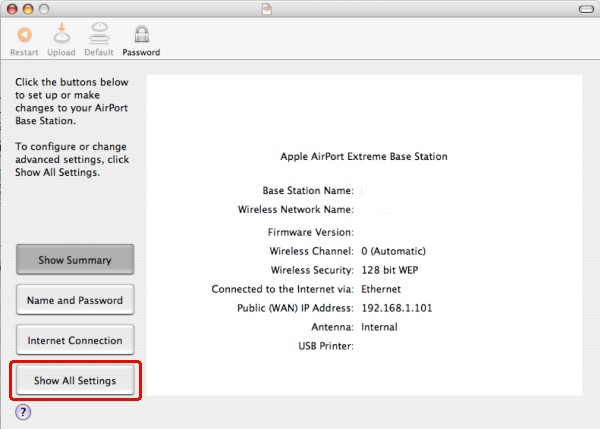
Next, click on the "Show all Settings" button that I have circled in red. That will then present you with the first window, also known as the Airport Tab. Most users would do well to just sequentially go through the various tabs, starting with the Airport Tab. I have ordered this how-to guide to follow them left-to-right. However, I leave it to you to decide where you want to start. Besides, all tab-guides are interconnected.
Start your engines! Let's Configure:
- The Airport Tab (start here)
- The Internet Tab
- The Network Tab
- The Port Mapping Tab
- The Access Control Tab
- The WDS Tab
- In OS 9,
- Open the TCP/IP control panels on the wireless computers and set to connect via "Airport". Configure using "DHCP". Close the TCP/IP control panel.
- Now open the Airport application. Select the network you want to attach to. It should be the same as the network name you entered on the Airport Tab in the Airport Admin Utility. If you "Closed" your Airport network, you will have to select "other" and type in the name you gave your network before your computer can find it (thanks Mark Mason).
- On machines attached to the wired network set the TCP/IP control panel to connect via "Ethernet" and to configure via DHCP.
- In OS X,
- You'll need to open the Network control panel. Enable Airport via the "Network Port Configurations" in the "Show" Menu if it doesn't show up by default.
- Select "Airport" from the "Show" Menu. Now click on the Airport tab to enter your login identification. For "Closed" networks, the Name will have to be entered as well.
Some Tips
Don't Forget to set up your client computers too!
If you elected to enable the DHCP server...
Now all machines on your network should be ready to surf immediately. I recommend you keep WEP off and your network open until you have verified that it works. Then tinker with security. If you're attaching a non-Airport computer, you'll have to derive the Network-Equivalent-Password (NEP) by clicking on the Lock symbol at the top of your screen. Entering the NEP can be tricky, as the computer has to know you're entering a hexadecimal number sequence. Depending on the OS (Mac or PC) that sequence may have to start with a "$" symbol. Some basic information on enabling WEP on non-Airport computers can be found in this Apple KB article.A separate KB article details how to enter the many different types of passwords, depending on configuration.

